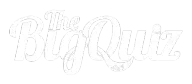A Quick Start Guide for Teachers

Welcome to TheBigQuiz.net!
We’re excited to offer a platform that makes it easy to create engaging learning experiences for your students. Here’s a step-by-step guide to help you get started:
Log in
- Go to TheBigQuiz.net/school
- Click the button “Start Now”.
- Follow the prompts in the window that opens.
You will be taken to your “My Quizzes” page
Explore the Teacher Tools
When you first log in, you’ll see a guided walkthrough to help you get familiar with the platform. We recommend completing this guide—it gives a quick overview of all the tools available. You can access the guide again at any time from the menu.
With a Basic Teacher account, you have full access to all basic features, including:
- Create Custom Quizzes – Tailor questions to your subject and student level
- Live Quiz Mode with 30 players – Host real-time games and see results as they happen
With a Teacher+ account, you have full access to all premium features, including:
- Live Quiz Mode with 500 players
- School Quiz Library
- Collaboration tools Collaborate with colleagues on quiz creation.
- View detailed reports to track student progress.
- Use leaderboards for individual or team competition. Display results on a shared screen.
- AI assistant to help you create quizzes
- Play live with teams Let you students join as teams to
All teacher can upgrade for a low monthly price
Create Your First Quiz
- Click “+New Quiz” on your dashboard
- You’re now inside the Quiz Editor
- Click “Settings” to name your quiz and add an image
- Click “+Add Question” (or use the AI assistant)
- Choose question type, add media, and customize your quiz
- Click the edit icon in the top-right corner to choose quiz colors
- When you’re done, click “X” in the corner to close the editor
Start a live quiz
- Click on the quiz image you want to launch
- Click “Start Live Quiz” – a new window will open
- Go to Settings if you’d like to adjust any options
- Click “Start Live”
- Students join by scanning the QR code or visiting thebigquiz.net/schools/join and entering the quiz code
💡 Tip: Want to avoid students joining with fake names?
Use the "Whitelist" feature to create a list of approved names that students must use to join.(This is a Premium feature)
Assign a Quiz with Report
Let your students complete the quiz individually and collect their answers in a single report.
- Click on the quiz image
- Click “Assign Quiz with Report”
- Choose which report to collect responses in
- Share the link or QR code with students
- Results will appear in the report as students complete the quiz
Collaborate and Share
Work with your colleagues to create and play quizzes together.
- Click on the quiz image
- Click “Share & Collaborate”
- Choose the access level you want to grant
- Share the link with your colleagues
- Quizzes shared with you appear under the “Collaboration” tab
💡 Quizzes you’ve shared will show a sharing icon
Get Started Today!
Make your teaching more interactive and fun with TheBigQuiz.net/school. Log in with and discover how quizzes can transform your classroom!
Need help?
Contact us at edu@thebigquiz.net – we’re happy to assist!
FAQ – Frequently Asked Questions
Do students need to log in to join a quiz?
No, for international use, students login with their name only.
💡Teachers can create whitelists to avoid fake names.
Can I control which names students use when joining?
Yes. With the Whitelist feature (Premium), you can create a list of approved names. Students must use a name from the list to join the quiz. This prevents fake names and ensures clean data in reports.
Do I need to install anything?
No. TheBigQuiz.net is completely browser-based. Just log in and start creating quizzes.
Can I share a quiz with my colleagues?
Absolutely. You can share quizzes with other teachers using the Share & Collaborate feature. This allows you to co-edit quizzes and use each other's content.
Can students take the quiz at home?
Yes. You can share a quiz with a report link and let students complete it at their own pace. Their results will be automatically collected into the report you select.
How many students can join a quiz?
With Premium access (included for Oslo Schools), you can have up to 500 participants in a single quiz session.
Where can I get help if I get stuck?
You can always contact us at edu@thebigquiz.net – we’re here to help!