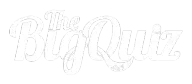How-to-guides
Here you will find all our how-to-guides. If there is anything we have left out, please send us a mail
Content list
My Page
- Your Quizzes
- Quizzes that is shared with you
- Competition quizzes you have joined
- Reports*
- School library**
- Whitelists*
*) For users with a subscription plan
**) For users with School access
My profile
On your profile page you will find
- Edit Profile options
- Credit balance and Recruiting balance
- Recruiting link*
*) For receiving credits per user you recruit
Create an online quiz
Create a quiz
- Login/register
- Click NEW from the menu
- Add a quiz image, a title, and a description
- Set background color or image
- Click NEXT to add questions
Add a question
- Enter a question. Text or/and image
- Choose a question type
- Add a custom message. If you want to give more info to the players
- Add choices. Text or/and image
- Click ADD NEW to add a new question
- Click FINISH when you are done
Question types
Basic: Use text and images for both questions and answer choices.
Music:
Choose from millions of songs.
Reveal:
Display a blurry image that gradually becomes clearer over 10 seconds.<br><br>
Scale:
Display an image that starts scaled up and gradually scales down to normal size over 10 seconds.
Type the Answer:
Players must type in the answer.
Sort the List:
Players must arrange a list of choices in the correct order.
Puzzle:
Choose between 4, 6, or 9 pieces to create a puzzle.
Video:
Upload a video or select one from YouTube.
Hot Spot:
Set areas on a picture that indicate the correct answer.
Scramble:
Scramble the letters in the answer, and players must drag and drop them to put them in the correct order.
Question choices
A question can have two or more choices.
Multiple choices can be set as a correct answers.
You can require the players to answer one correct choice, some, or all of the correct choices.
The player gets one point for every correct answer.
Playing
Play a live quiz with your own quiz
1. Find your quiz on /my-quiz.
2. Click on the quiz
3. Click START LIVE
3. Players can join from any device by scanning the QR or by using the quiz pin on thebigquiz.net/join
4. You are the quizmaster, and you control the flow of the quiz.
Tip!
If you click on the Quiz Pin, it will copy the join link, and you can share it in a mail, chat, or airdrop. On mobile devices, it will open the native share options.
Play a live quiz with a public quiz
1. Pick a public quiz and click START LIVE
2. Choose to be the quizmaster or to join as a player
3. Click START LIVE
4. Players can join from any device by scanning the QR or using the quiz pin on thebigquiz.net/join
Tip!
If you click on the Quiz Pin, it will copy the join link, and you can share it in a mail, chat, or airdrop. On mobile devices, it will open the native share options.
Tip!
10 players can join a live quiz for free. You can upgrade to more players by:
1. Buying a subscription plan
2. Buying a 24-hour-access pass. Click upgrade on the start page of the quiz
You can pay with Pay Pal, Stripe (credit card), or earned credits
Play a normal quiz
1. Pick a public quiz and click START
2. Have fun and earn coins for every correct answer
Score
How is the score is calculated?
Players get points for every correct answer.
When several players answer correctly, it will rank them by the fastest time.
Reports and Leaderboards – Simplified
The Reports Section
The Reports section is where all your quiz data is stored.Here, you can:
- View reports from past games.
- Create leaderboards by combining data from multiple reports.
- Download reports in PDF or XLS format, or save them to Google Drive.
Live Games
- When you play a live game, a report is created automatically.
- This report is saved in the Reports section and can be downloaded immediately after the game ends.
- Important: You cannot name live reports, and a new report is created for every live game you play.
Games with Answer Collection
When you invite players to a game with answer collection, you have more control:
- You can create a new report or write to an existing report.
- The report is always tied to the quiz it belongs to.
Player Identification
You can choose how players identify themselves when they log in:
- Feide Login: Players log in using their Feide account.
- Whitelist: Players must use a name from a pre-approved list you’ve created.
- Name: Players can log in with any name they choose.
- The system also records the device and date to distinguish responses if the same player participates multiple times.
Report Settings
When viewing or exporting a report, you can customize how the data is displayed:
- Show only one response per player.
- Decide whether multiple responses from the same device should be treated as one or multiple players.
Combined Leaderboards
Create a leaderboard that combines data from multiple reports:
- The leaderboard updates automatically as new responses are submitted.
- Ideal for quiz competitions that span several weeks.
Cross-Teacher Collaboration
- If you share reports with other teachers, you can combine data from multiple classes or schools to create larger competitions.
Sharing Reports
When you share a quiz for collaboration, you can also choose to share reports:
- All reports linked to the quiz will be available to those you share with.
- This allows you to collect data from multiple classes into a single report.
Ownership and Control
- The quiz owner has primary control over the reports.
- If collaboration ends, reports created by others for that quiz will no longer be visible to you. However, you’ll retain access to the reports you’ve created.
- Locking Reports: You can lock reports you’ve created to prevent others from writing to them.
Summary
- The Reports section keeps all your data organized.
- Live games automatically generate reports.
- Games with answer collection let you manage and customize your reports.
- Combined leaderboards simplify running large competitions.
- Sharing reports makes collaboration and cross-class competitions easy.
Sharing
Share and collaborate.
You can share your quiz with other users so you can collaborate on playing and creating.
- Go to /my-quiz.
- Click on the share symbol on the quiz you want to share.
- Clik on Share and Collaborate
- Copy the link and send to the ones you want to share with
Embed a quiz
How to embed a quiz on your website or your blog.
- Find your quiz on /my-quiz and click on it.
- Click on "embed" to open the embed options.
- Paste the code to your website.
Embedded quiz has a limitation of 10 plays per day for free accounts. With a subscription, there is no limit for the number of plays.
Login and register
You can register with Facebook, Google, or your email.
You don't need to register to play a quiz alone.
You need to register a free account to:
- Play live quizzes
- Create a quiz
- Earn coins and credits
With a premium plan, you'll get:
- More questions types
- More than 10 players can join
- Reports with results of all answers and players.
- All premium features
See all premium features here.
Subscription plans
With subscription plan, you get access to all premium features and play live quizzes with more players to join. See all our subscription plans here.
School plans
We also have sepearate plans Teachers and Schools. Read more about this here.
Orders
This page displays the history of all your orders.
Delete account
If you need to delete your account, go to "Edit profile" from the menu. You find the unregister button at the bottom of the page.